

You will find the original tutorial here :

This tutorial is a personal creation.
Any resemblance with another one would be only pure
coincidence.
It is stricly forbidden to modify tubes, to change
their name or take off the matermarks,
To present them on your sites or blog,
To share them in groups,
to make a bank of images, or to use them on lucrative purposes.

Thank you to respect Alyciane’s work and the tubers
work.
Don’t hesitate to warn me if you have any trouble
with this translation,
and I’ll try to fix the problem as quickly as I can

Alyciane works with PSP 2020 and I work with PSP
2020 Ultimate
but you can follow this tutorial with another version
of PSP, however the result might be slightly different

Thank you Garances for testing Alyciane’s tutorials

Supplies
tubes – selection
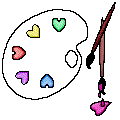
open the tubes, duplicate, close the originals, and
work with the copies
double click on the preset to install or import
open the mask(s) and minimize to tray
TIP 1 -> if you don’t
want to install a font -->
open it in a software as « Nexus Font » (or
other font viewer software of you choice)
as long as both windows are opened (software and font),
your font will be available in your PSP
TIP 2 -> from PSPX4,
in the later versions of PSP the functions « Mirror » and « Flip » have
been replaced by -->
« Mirror »has become --> image => mirror => mirror
horizontal
« Flip » has become --> image => mirror => mirror
vertical

Plugins needed
Filter Factory => Gallery T
Mura’s Meister
Animation Shop

colors
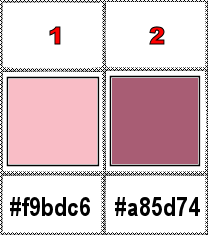
set FG to color 1 and BG to color 2 in the materials
palette

Use the pencil to mark your place
along the way
hold down left click to grab and move it
 |

Realization
open a new image => transparent => 900 * 600
px
effects => plugins => Mura’s Meister => Cloud
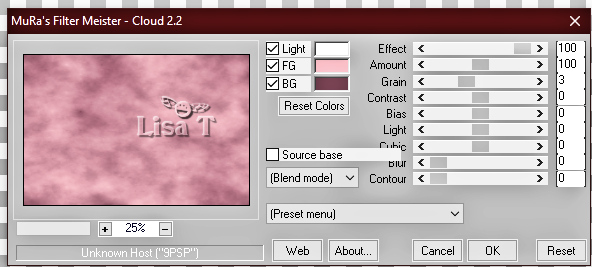
layers => duplicate
selections => load-save selection => from disk => selection
provided / Tick « Invert selection »
effects => plugins => Filter Factory => Gallery
T => Magic Triangles R
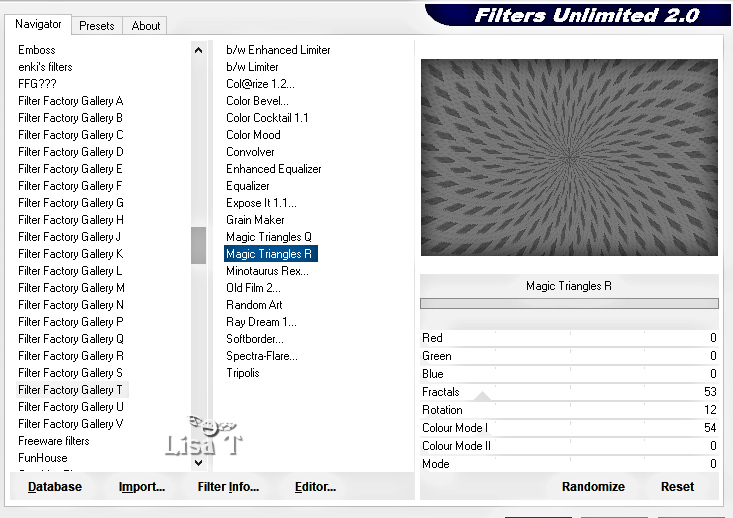
blend mode of the layer : Hard Light
effects => plugins => Graphics Plus => Cross
Shadow / default settings
keep selection active
selections => invert
selections => modify = > select selection borders
/ tick « inside » => 5 => Tick « Anti-alias »
flood fill selection with color 1
Filter Factory => Gallery T => Minotaurus Rex
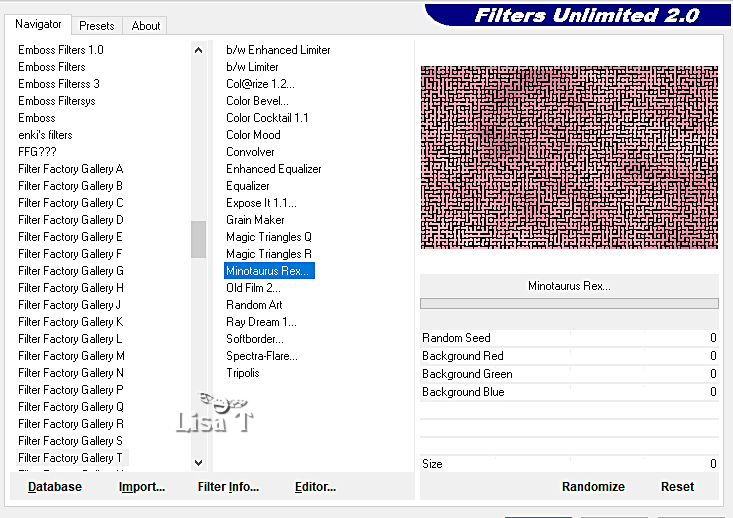
selections => load-save selection => from disk => selection
provided again => untick « Invert selection »)
selections => modify => contract => 5 px
layers => new raster layer
copy / paste « fond » into selection
effects => edge effects => enhance
blend mode of the layer : Multiply opacity of the layer
: 65%
selections => select none
copy / paste the misted character tube and the bird and
flower tubes as new layers
flip, resize, turn... the tubes and create your own decoration
don’t forget to erase the tuber’s watermark
place properly as shown on final result
layers => merge => merge all (flatten)
image => add borders => tick « symmetric » => 10
px color 2
select this border with the Magic Wand tool
selections => promote selection to layer
Filter Factory => Gallery T => Old film 2 / noise => 94
blend mode of the layer : Luminance (Legacy)
selections => invert
effects => 3D effects => drop shadow => 2 / 2
/ 100 / 12 / black
effects => 3D effects => drop shadow => -2 / -2
/ 100 / 12 / black
selections => select none
copy / paste the decoration tube as new layer
paint with color 1
if you don’t want to animate your tag => layers => merge
=> merge all (flatten)
apply your watermark or signature
write your licence number if you used a licenced tube
save as... type .jpeg if you don’t want to create
the animation
ANIMATION
if you want to animate your tag =>
decoration layer is the active layer, don’t merge
all layers
layers => duplicate TWICE => you have 3 decoration
layers
rename these layers => « 1 » « 2 » and « 3 »
highlight « 1 » => adjust => add-remove
noise => add noise => 15 / gaussian / monochrome
highlight « 2 » => adjust => add-remove
noise => add noise => 25 / gaussian / monochrome
highlight « 3 » => adjust => add-remove
noise => add noise => 35 / gaussian / monochrome
close the eyes of « 2 » and « 3 »
edit => copy special => copy merged
open Animation Shop
edit => paste as new animation
back into PSP
close the eye of « 1 » and open
the eye of « 2 »
edit => copy special => copy merged
into Animation Shop => edit => paste after current
frame
back into PSP
close the eye of « 2 » and open the eye of « 3 »
edit => copy special => copy merged
into Animation Shop => edit => paste after current
frame
animation => image properties => 10
view animation
edit => save as => type .gif

My tag with my tubes


Don't hesitate to write to me if you have any trouble
with this tutorial
If you create a tag (using other tubes than those provided)
with this tutorial
and wish it to be shown, send it to Alyciane !
It will be a real pleasure for her to add it to the gallery
at the end of the tutorial


back to the boards of Alyciane’s tutorials
20 tutorials on each board
board 3 => 
at the bottom of each tutorial you will find the
arrows allowing you to navigate from one board to
another

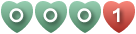
|