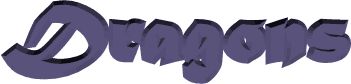

You will find the original tutorial here :

This tutorial is a personal creation.
Any resemblance with another one would be only pure coincidence.
It is stricly forbidden to modify tubes, to change their name or take off the matermarks,
To present them on your sites or blog,
To share them in groups,
to make a bank of images, or to use them on lucrative purposes.

Thank you to respect Alyciane’s work and the tubers work.
Don’t hesitate to warn me if you have any trouble with this translation,
and I’ll try to fix the problem as quickly as I can
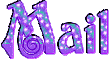
Alyciane works with PSP2019 and I work with PSP2020 Ultimate
but you can follow this tutorial with another version of PSP, however the result might be slightly different

Thank you Garances for testing Alyciane’s tutorials

Supplies
Tubes – decorations- presets – alpha layer
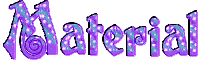
double-click on the preset to install, or import
open the tubes, duplicate, close the originals, and work with the copies
place the selections, gradients, patterns,... provided into the dedicated folders of Corel PSP General folder
open the mask(s) and minimize to tray
TIP 1 -> if you don’t want to install a font -->
open it in a software as « Nexus Font » (or other font viewer software of you choice)
as long as both windows are opened (software and font), your font will be available in your PSP
TIP 2 -> from PSPX4, in the later versions of PSP the functions « Mirror » and « Flip » have been replaced by -->
« Mirror »has become --> image => mirror => mirror horizontal
« Flip » has become --> image => mirror => mirror vertical

Plugins needed
Mehdi
Simple
Alien Skin Snap Art
Alien Skin Eye Candy 5 Textures

colors
FG color => color 1 => #a39fc5
BG color => color 2 => #36325d
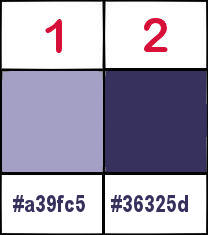

Use the pencil to mark your place
along the way
hold down left click to grab and move it
 |

Realization
1
open the alpha layer, duplicate, close the original and work with the copy
effects => plugins => Mehdi => Wavy Lab 1.1
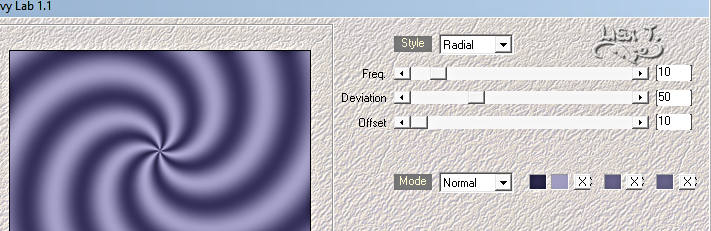
2
effects => image effects => seamless tiling => default settings
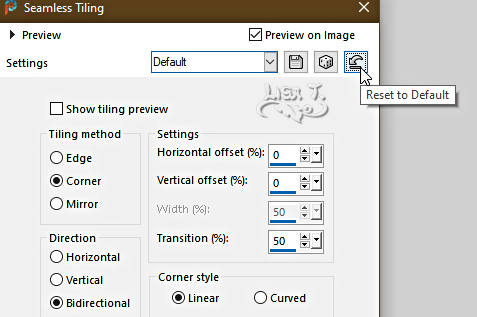
3
effects = > plugins => Simple => Blintz
layers => duplicate
image => mirror => mirror vertical
image => mirror => mirror horizontal
opacity of the layer : 50%
layers => merge => merge down
selections => load-save selection => from alpha channel => selection # 1
selections => promote selection to layer
effects => plugins => Mehdi => Melt
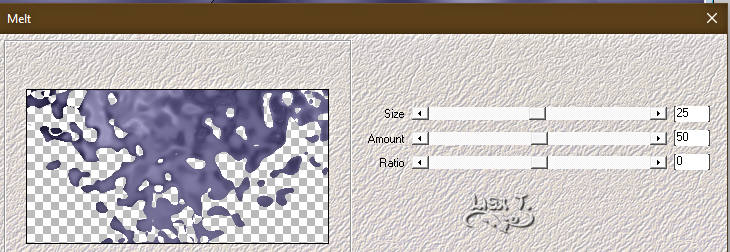
selections => select none
4
layers => duplicate
image => mirror => mirror horizontal
layers => merge => merge down
layers => duplicate
image => mirror => mirror vertical
highlight Raster 1
selections => load-save selection => from alpha channel => selection # 2
selections => promote selection to layer
5
effects => plugins => Alien Skin Snap Art => Pointillism / preset provided
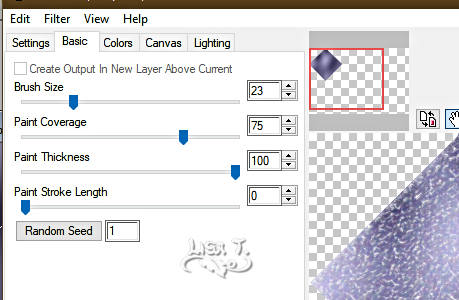
or preset « Sparse » (you choose)
selections => select none
6
layers => duplicate
image => mirror => mirror horizontal
image => mirror => mirror vertical
highlight Raster 1
selections => load-save selection => from alpha channel => selection # 3
selections => promote selection to layer
7
Alien Skin Eye Candy 5 Textures => Marble => preset provided
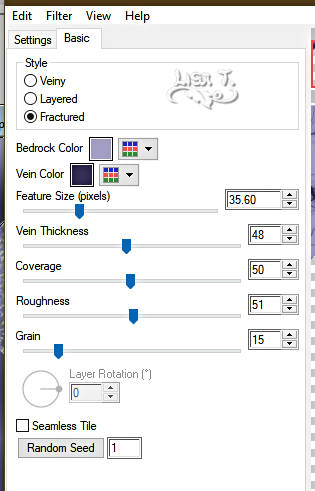
8
selections => select none
layers => duplicate
image => mirror => mirror horizontal
layers => merge => merge down
layers => duplicate
image => mirror => mirror vertical
9
highlight Raster 1
selections => load-save selection => from alpha channel => selection # 4
selections => promote selection to layer
effects => texture effects => Fine Leather
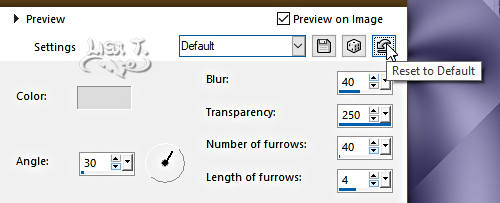
10
selections => select none
layers => duplicate
image => mirror => mirror horizontal
highlight Raster 1
selections => load-save selection => from alpha channel => selection # 5
selections => promote selection to layer
11
adjust => add-remove noise => add noise
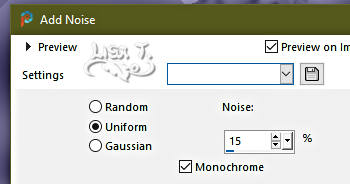
selections => select none
12
layers => duplicate
image => mirror => mirror horizontal
image => mirror => mirror vertical
highlight top layer
layers => new raster layer
selections => load-save selection => from alpha channel => selection # 6
copy / paste the misted tube into selection
13
selections => modify = > select selection borders
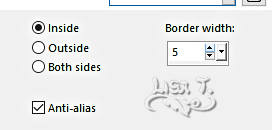
14
effects => 3D effects => inner bevel
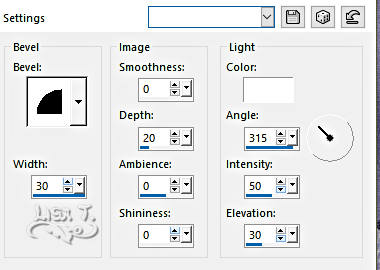
selections => select none
15
selections => load-save selection => from alpha channel => selection # 6
layers => new raster layer
selections => modify => contract => 5 px
effects => 3D effects => cutout / color 2
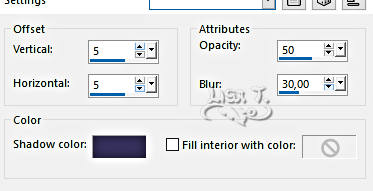
16
layers => new raster layer
effects => 3D effects => cutout ( same settings as previously but set Vertical and Horizontal to ( – 5 )
selections => select none
copy / paste the decoration tube as new layer / don’t move it
copy / paste the dragon tube as new layer
place as shown on final result
effects => 3D effects => drop shadow => 0 / 0 / 73 / 69 / white => tick « shadow on new layer »
blend mode of the layer : Overlay
17
Highlight layer above and drop a shadow
Same settings as previously but Untick « shadow on new layer »
copy / paste the woman and dragons and the small dragons tubes as new layer
effects => 3D effects => drop shadow => 0 / 0 / 73 / 69 / white
layers => merge => merge visible
18
image => add borders => tick « symmetric » => ...
1 px BG color
10 px white
1 px BG color
30 px white
1 px BG color
Optional => effects => plugins => Nik Software Color Effex Pro 3 / Tonal Contrast
apply your watermark or signature
write your licence number if you used a licensed tube
save your work as... type .jpeg

My tag with my tubes and misted image


Don't hesitate to write to me if you have any trouble with this tutorial
If you create a tag (using other tubes than those provided) with this tutorial
and wish it to be shown, send it to Alyciane !
It will be a real pleasure for her to add it to the gallery at the end of the tutorial
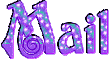

back to the boards of Alyciane’s tutorials
board 1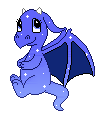

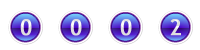
|