

You will find the original tutorial here
:

This tutorial is a personal creation.
Any resemblance with another one would be only pure coincidence.
It is stricly forbidden to modify tubes, to change their
name or take off the matermarks,
To present them on your sites or blog,
To share them in groups,
to make a bank of images, or to use them on lucrative purposes.

Thank you to respect Alyciane’s work and the tubers
work.
Don’t hesitate to warn me if you have any trouble
with this translation,
and I’ll try to fix the problem as quickly as I can

Alyciane and I work with PSP2019
but you can follow this tutorial with another version of
PSP, however the result might be slightly different

Thank you Garances for testing Alyciane’s
tutorials

Supplies
tubes - decorations - frames - text

double-click on the preset to install,
or import
open the tubes, duplicate, close the originals, and work
with the copies
place the selections, gradients, patterns,... provided
into the dedicated folders of Corel PSP General folder
open the mask(s) and minimize to tray
TIP 1 -> if you don’t
want to install a font -->
open it in a software as « Nexus Font » (or
other font viewer software of you choice)
as long as both windows are opened (software and font),
your font will be available in your PSP
TIP 2 -> from PSPX4,
in the later versions of PSP the functions « Mirror » and « Flip » have
been replaced by -->
« Mirror »has become --> image => mirror => mirror
horizontal
« Flip » has become --> image => mirror => mirror
vertical

Plugins needed
Xenofex 2 / Constellation
Animation Shop if you wnat to animte your tag

Use the pencil to mark your place
along the way
hold down left click to grab and move it
 |

Realization
open a new transparent image 900 * 600 px
selections => select all
copy / paste « fond » into selection
selections => select none
copy / paste « colonne »as new layer
place as shown on final result (bottom right)
copy / paste « femme de guismo » as new layer
place as shown on final result ( bottom right sitting on
the floor of the column )
copy / paste « nuage » as new layer
place as shown on final result
copy / paste « ange » as new layer
place as shown on final result
copy / paste « bébé » as new
layer
place as shown on final result
copy / paste « fillette » as new layer
place as shown on final result
copy / paste « texte » as new layer
place as shown on final result
layers => new raster layer
apply your watermark or signature
write your licence number if you used a licensed tube
layers => new raster layer
image => canvas size

layers => arrange => send to bottom
selections => select all
copy / paste « cadre » into selection
selections => select none
copy / paste « bordure » as new layer
don’t move it
layers => duplicate twice => your have 3 identical
layers
rename => « border 1 » /
2 / 3 (from bottom to top)
highlight « border 1 » => adjust => add-remove
noise => add noise / 20

highlight « border 2 » => adjust => add-remove
noise => add noise / 30
highlight « border 3 » => adjust => add-remove
noise => add noise / 40
close the eye of « border 2 » and « border
3 »
highlight top layer
layers => duplicate twice => your have 3 identical
layers
rename => «text 1 » / 2 / 3 (from
bottom to top)
highlight « text 1 » => effects => plugins
=> Alien Skin => Xenofex 2 / Constellation
settings => choose « Glimmer »

highlight «text 2 »
effects => plugins => Alien Skin => Xenofex 2 /
Constellation => click on « random seed » at
the bottom
highlight «text 3 »
close the eye of « glimmer 2 » and « glimmer
3 »
effects => plugins => Alien Skin => Xenofex 2 /
Constellation => click on « random seed » at
the bottom
if you don’t want to animte your tag => layers => merge
=> merge all (flatten)
save your work as... type .jpeg
Animation
highlight the frame layer
edit => copy special => copy merged
open Animation Shop => paste as new animation
back into PSP
close the eyes of « border 1 » and « text 1 »
open the eyes of « border 2 » and « text 2 »
edit => copy special => copy merged
back into Animation Shop => paste after current frame
back into PSP
close the eyes of « border 2 » and « text 2 »
open the eyes of « border 3 » and « text 3 »
edit => copy special => copy merged
back into Animation Shop => paste after current frame
animation => image properties => 10
save your work as... type .gif

Don't hesitate to write to me if you have
any trouble with this tutorial
If you create a tag (using other tubes than those provided)
with this tutorial
and wish it to be shown, send it to Alyciane !
It will be a real pleasure for her to add it to the gallery
at the end of the tutorial


back to the boards of Alyciane’s tutorials
board 1

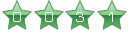
|