

You will find the original tutorial here :

This tutorial is a personal creation.
Any resemblance with another one would be only pure
coincidence.
It is stricly forbidden to modify tubes, to change
their name or take off the matermarks,
To present them on your sites or blog,
To share them in groups,
to make a bank of images, or to use them on lucrative purposes.

Thank you to respect Alyciane’s work and the tubers
work.
Don’t hesitate to warn me if you have any trouble
with this translation,
and I’ll try to fix the problem as quickly as I can

Alyciane works with PSP 2020 and I work with PSP
2020 Ultimate
but you can follow this tutorial with another version
of PSP, however the result might be slightly different

Thank you Garances for testing Alyciane’s tutorials

Supplies
tubes – selection - animation « etoiles »(.mng
file) – image

Translator’s
note => I added
a .psd file for those who want to animate with UGA
open the tubes, duplicate, close the
originals, and work with the copies
double click on the preset to install or import
open the mask(s) and minimize to tray
TIP 1 -> if you don’t
want to install a font -->
open it in a software as « Nexus Font » (or
other font viewer software of you choice)
as long as both windows are opened (software and font),
your font will be available in your PSP
TIP 2 -> from PSPX4,
in the later versions of PSP the functions « Mirror » and « Flip » have
been replaced by -->
« Mirror »has become --> image => mirror => mirror
horizontal
« Flip » has become --> image => mirror => mirror
vertical

Plugins needed
Alien Skin Eye Candy 5 Impact
Graphics Plus
AAA Frames
Animation Shop if you want ot create the animation

Use the pencil to mark your place
along the way
hold down left click to grab and move it
 |

Realization
open a new image => transparent => 900 * 600
px
selections => select all
copy / paste the image « fond » into
selection
selections => select none
selections => load-save selection => from disk => selection
#cadre
flood fill with color 1
selections => modify => contract => 30 px
hit the DELETE key of your keyboard
selections => select none
effects => 3D effects => Inner Bevel

effects => plugins => Alien Skin => Nature => Snow
Drift
settings tab => Dusting, Moderate
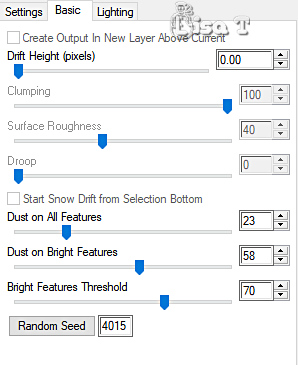
layers => new raster layer
selections => load-save selection => from disk => selection
#cadre
selections => modify => contract => 30 px
copy / paste « image sapin » image
into selection
layers => new raster layer
effects => 3D effects => Cutout
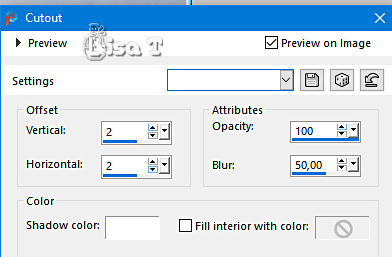
selections => select none
open, copy and paste the decoration tubes provides
place as shown on final result
layers => merge => merge visible
selections => select all
image => add borders => tick « symmetric » => 5
px color 2
selections => invert
effects => texture effects => mosaic / Antique => 150
/ 150 / 10 / 10 / 10
in some versions of PSP, you can only ask for 100 / 100
/ 10 / 10 / 10 => no difference to be noticed
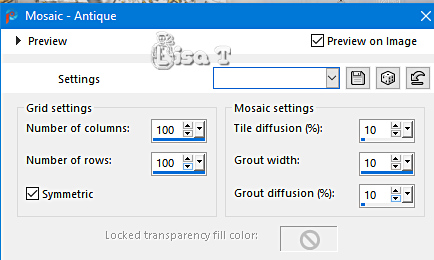
adjust => sharpness => sharpen
selections => select none
image => add borders => tick « symmetric » => 30
px color 1
select the 30 px border with the Magic Wand tool
effects => plugins => Graphics Plus => Cross
Shadow / default settings
selections => select none
effects => plugins => AAA Frames => Foto Frame

image => mirror => mirror horizontal
effects => plugins => AAA Frames => Foto Frame

image => mirror => mirror horizontal
image => add borders => tick « symmetric » => 5
px color 2
select the 5 px border with the Magic Wand tool
effects => texture effects => mosaic / Antique => 150
/ 150 / 10 / 10 / 10
adjust => sharpness => sharpen
selections => select none
apply your watermark or signature
write your licence number if you used a licenced tube
file => save your work as... type .jpeg
ANIMATION
open Animation Shop
open your tag as new animation and duplicate 17 times
to obtain 18 images
edit => select all
open the animation provided
edit => select all
edit => copy
back to your animation => right click on the first
image
edit => choose « paste into selected frame » twice
=> once on top left and once on top right
file => save your work as... type .gif

My tag with my tubes


Don't hesitate to write to me if you have any trouble
with this tutorial
If you create a tag (using other tubes than those provided)
with this tutorial
and wish it to be shown, send it to me !
It will be a real pleasure for me to add it to the gallery
at the end of this translation


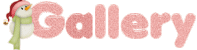
creatd by  Birte Birte
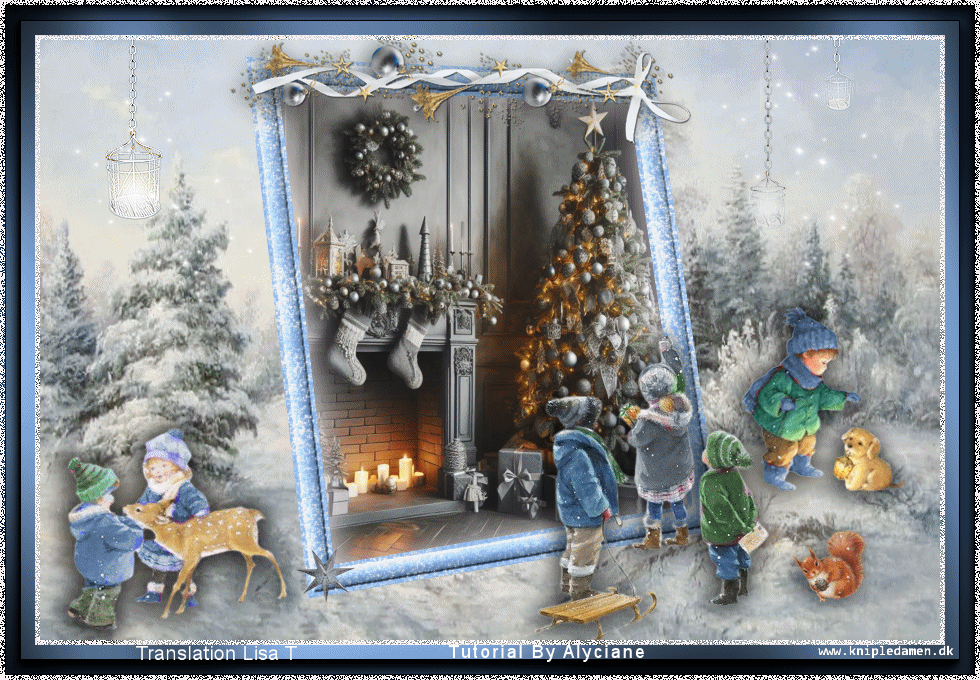

back to the boards of Alyciane’s tutorials
20 tutorials on each board
board 4 => 
at the bottom of each tutorial you will find the
arrows allowing you to navigate from one board to
another

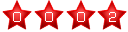
|