

You will find the original tutorial here :

This tutorial is a personal creation.
Any resemblance with another one would be only pure coincidence.
It is stricly forbidden to modify tubes, to change their name or take off the matermarks,
To present them on your sites or blog,
To share them in groups,
to make a bank of images, or to use them on lucrative purposes.

Thank you to respect Alyciane’s work and the tubers work.
Don’t hesitate to warn me if you have any trouble with this translation,
and I’ll try to fix the problem as quickly as I can

Alyciane and I work with PSP 2020
but you can follow this tutorial with another version of PSP, however the result might be slightly different

Thank you Garances for testing Alyciane’s tutorials

Supplies
tubes - tile - image

place selections, gradients, textures, patterns... etc... into the appropriate folders or My Corel PSP general folder
open the mask(s) and minimize to tray
double click on presets to install (or import)
open the tubes, duplicate, close the originals, and work with the copies
place the tile into de Patterns folder of PSP general folder
TIP 1 -> if you don’t want to install a font -->
open it in a software as « Nexus Font » (or other font viewer software of you choice)
as long as both windows are opened (software and font), your font will be available in your PSP
TIP 2 -> from PSPX4, in the later versions of PSP the functions « Mirror » and « Flip » have been replaced by -->
« Mirror »has become --> image => mirror => mirror horizontal
« Flip » has become --> image => mirror => mirror vertical

Plugins needed
Unlimited 2
Simple
Xenofex 2
Animation Shop if you want to create the animation
TN => I use Ulead Gif Animator to create my animations
 
Use the pencil to mark your place
along the way
hold down left click to grab and move it
 |
 
Realization
open a new image => transparent => 900 * 600 px
selections => select all
copy / paste the image as new layer
selections => select none
effects => image effects => seamless tiling

layers => duplicate
image => mirror => mirror vertical
blend mode of the layer : Overlay / opacity : 50%
layers => merge => merge down
effects => image effects => seamless tiling => corner / bidirectional / transition : 50
adjust => blur => gaussian blur => 35
effects => plugins => Unlimited 2 => Photo Aging Kit

selections => select all
selections => modify => contract => 45 px
selections => modify = > select selection borders / inside / 5
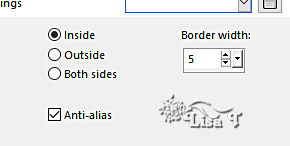
open the tile and place into the materials palette / FG box
place in the Pattern tab
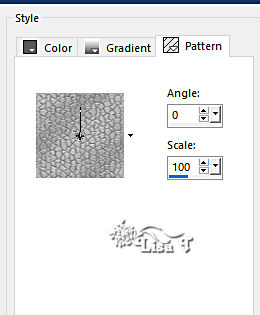
layers => new raster layer
flood fill selection with the pattern
effects => 3D effects => inner bevel

adjust => sharpness => sharpen more
select inside the rectangle with the Magic Wand tool
layers => new raster layer
copy / paste the image into selection
keep selection active
layers => new raster layer
effects => 3D effects => cutout

layers => new raster layer
effects => 3D effects => cutout, changing (5) by (-5)
selections => select none
your layers palette looks like this
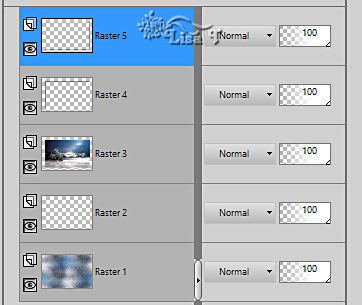
copy / paste the tubes (child - raindeer - small stars) as new layers
place them as shown on final result
effects => 3D effects => drop shadow

highlight the stars layer
adjust => add-remove noise => add noise

effects => edge effects => enhance
layers => merge => merge visible
image => add borders => tick « symmetric » => 5 px white
select inside this border with the Magic Wand tool
flood fill selection with the pattern
effects => 3D effects => inner bevel ( same settings as previously )
copy / paste the corner tube as new layer
place top left
effects = > plugins => Simple => Top Left Mirror
apply your watermark or signature
write your licence number if you used a licenced tube
layers => merge => merge all (flatten)
***if you don’t want to animate your tag, copy/paste the shooting star tube and place properly
layers => merge => merge all (flatten)
save your work as... type .jpeg
***if you want to animate => add the star but don’t merge all
highlight ths star layer
effects => plugins => Xenofex 2 / Constellation

edit => copy special => copy merged
open Animation Shop and paste as new animation
§§ back into PSP => edit => undo
effects => plugins => Xenofex 2 / Constellation => same settings but click on « random Seed » at the bottom
edit => copy special => copy merged
back into Animation Shop => paste after current frame §§§
redo from §§ to §§§ once more
animation => image properties => 10 (default settings)
save your work as... type .gif
 
My tag with my tube


Don't hesitate to write to me if you have any trouble with my translation
If you create a tag (using other tubes than those provided) with this tutorial
and wish it to be shown, send it to Alyciane !
It will be a real pleasure for her to add it to the gallery at the end of the tutorial


back to the boards of Alyciane’s tutorials => 20 tutorials / board
board 1 board 2 board 2

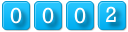
|