

You will find the original tutorial here :

This tutorial is a personal creation.
Any resemblance with another one would be only pure coincidence.
It is stricly forbidden to modify tubes, to change their name or take off the matermarks,
To present them on your sites or blog,
To share them in groups,
to make a bank of images, or to use them on lucrative purposes.

Thank you to respect Alyciane’s work and the tubers work.
Don’t hesitate to warn me if you have any trouble with this translation,
and I’ll try to fix the problem as quickly as I can
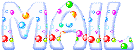
Alyciane works with PSP 2020 and I work with PSP 2020 Ultimate
but you can follow this tutorial with another version of PSP, however the result might be slightly different

Thank you Garances for testing Alyciane’s tutorials

Supplies
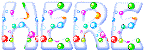
Translator's note => I added the tube of the character as Alyciane provides only the jpeg image
open the tubes, duplicate, close the originals, and work with the copies
double click on the preset to install or import
open the mask(s) and minimize to tray
TIP 1 -> if you don’t want to install a font -->
open it in a software as « Nexus Font » (or other font viewer software of you choice)
as long as both windows are opened (software and font), your font will be available in your PSP
TIP 2 -> from PSPX4, in the later versions of PSP the functions « Mirror » and « Flip » have been replaced by -->
« Mirror »has become --> image => mirror => mirror horizontal
« Flip » has become --> image => mirror => mirror vertical

Plugins needed
Unlimited 2
Mehdi Sorting Tiles
Flaming Pear Flexify 2
Alien Skin Xenofex 2
Graphics Plus
Vanderlee Unplugged
Animation Shop

Use the pencil to mark your place
along the way
hold down left click to grab and move it
 |

Instructions
open the Alpha layer « carnaval 2025 » (it contains an invisible selection saved on the alpha channel)
selections => select all
copy / paste the background image « Venise » into selection
selections => select none
effects => plugins => Mehdi => Sorting Tiles
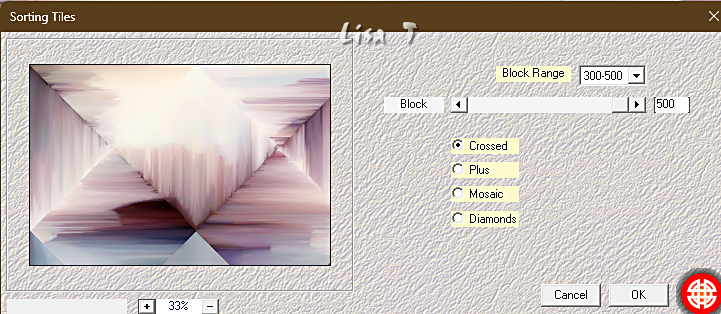
effects => image effects => seamless tiling => default settings
adjust => blur => gaussian blur => 20
effects => plugins => Unlimited 2 => Déformations => Distortion Tourbillonnante (hr-ab)
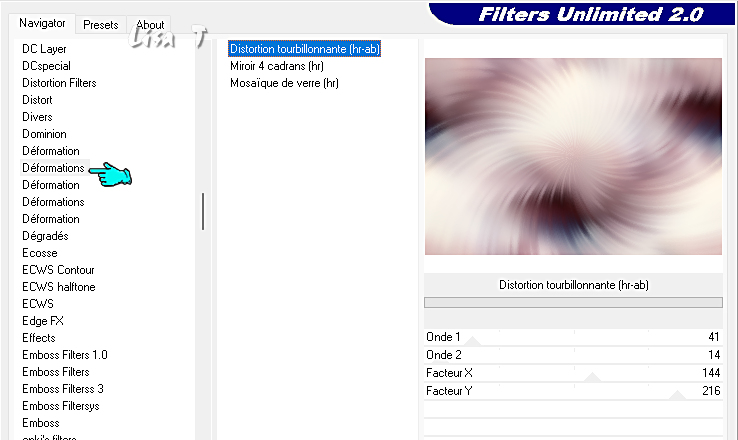
effects => edge effects => enhance more
layers => new raster layer
selections => load-save selection => from alpha channel => selection # 1
flood fill selection with color 1
selections => modify => contract => 5 px
hit the DELETE key of your keyboard
selections => select none
effects => 3D effects => Inner Bevel => shape 2 - 2 / 0 / 20 / 0 / 0 - White - 315 / 50 / 30
effects => plugins => Flaming Pear => Flexify 2
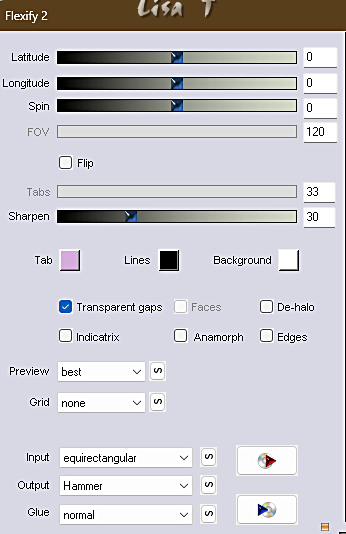
image => resize => untick « resize all layers » => 120%
effects => 3D effects => drop shadow => 0 / 0 / 80 / 40 / black
layers => new raster layer
selections => load-save selection => from alpha channel => selection # 2
copy / paste the misted landscape tube as new layer
selections => invert
hit the DELETE key of your keyboard
selections => select none
layers => arrange => move down
copy / paste the character tube as new layer
image => resize => untick « resize all layers » => 150%
objects => align bottom / align left
layers => duplicate
adjust => blur => gaussian blur => 20
blend mode of the layer : Multiply
layers => arrange => move down under the character tube
place the other tube as shown on the final result / drop a shadow of your choice
highlight bottom layer
effects => plugins => Alien Skin Xenofex 2 / Constellation
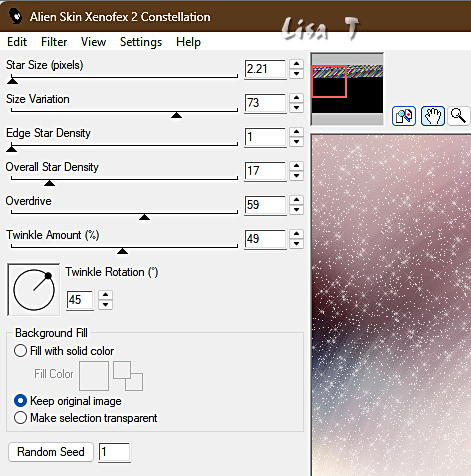
image => add borders => tick « symmetric » => 10 px color 1
select this border with the Magic Wand tool
effects => plugins => Graphics Plus => Cross Shadow / default settings
selections => select none
image => add borders => tick « symmetric » => 20 px color 2
select this border with the Magic Wand tool
effects => plugins => Alien Skin Xenofex 2 / Constellation
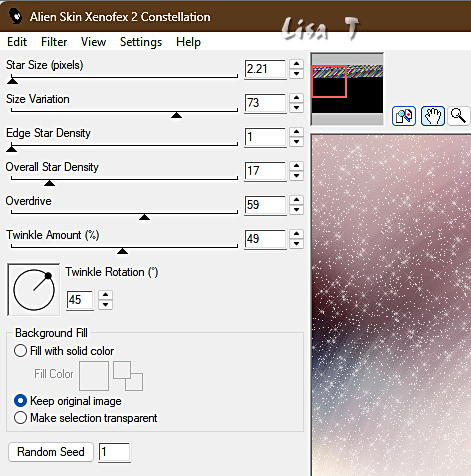
effects => edge effects => enhance
selections => select none
image => add borders => tick « symmetric » => 10 px color 1
select this border with the Magic Wand tool
effects => plugins => Graphics Plus => Cross Shadow / default settings
selections => select all
image => add borders => tick « symmetric » => 40 px white
effects => image effects => seamless tiling => default settings
selections => invert
adjust => blur => gaussian blur => 20
effects => plugins => VanDerLee => Unplugged-X / defocus : 5
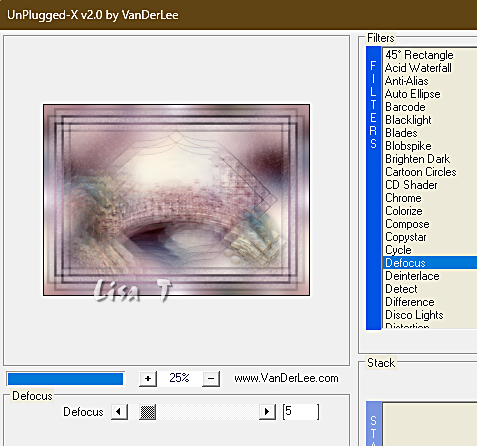
effects => edge effects => enhance
selections => select none
copy / paste the cats decoration as new layer
place properly
colorize using color 1
copy / paste the text tube as new layer
apply your watermark or signature
write your licence number if you used a licenced tube
if you don’t want to create the animation => merge all
file => save as... type .jpeg
Animation
Close the eyes of the cats decoration layer and the text layer
Layers => merge => merge visible
Open the eyes of all layers
Merge together the cats decoration layer and the text layer
Highlight the merged layer in the layers stack
effects => plugins => Alien Skin Xenofex 2 / Constellation
settings tab => Glimmer
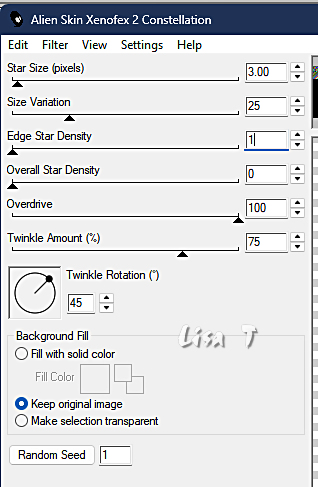
edit => copy special => copy merged
open Animation Shop => paste as new animation
***
back into PSP
undo the « Constellation » effect
effects => plugins => Alien Skin Xenofex 2 / Constellation => click on « Random Seed » at the bottom
edit => copy special => copy merged
back into Animation Shop => edit => paste after current frame
***
Redo from *** to *** once more
Edit => select all
Animation => Resize Animation to 900 * 645 px
Save as … type .gif

My tag with my tubes and misted image


Don't hesitate to write to me if you have any trouble with this tutorial
If you create a tag (using other tubes than those provided) with this tutorial
and wish it to be shown, send it to me !
It will be a real pleasure for me to add it to the gallery at the end of this translation
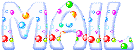

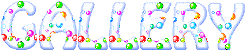
created by ▼ Birte


back to the boards of Alyciane’s tutorials
20 tutorials on each board
board 4 => 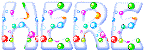
at the bottom of each tutorial you will find the arrows allowing you to navigate from one board to another

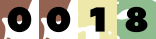
|