

You will find the original tutorial here :

This tutorial is a personal creation.
Any resemblance with another one would be only pure
coincidence.
It is stricly forbidden to modify tubes, to change
their name or take off the matermarks,
To present them on your sites or blog,
To share them in groups,
to make a bank of images, or to use them on lucrative purposes.
  
Thank you to respect Alyciane’s work and the tubers
work.
Don’t hesitate to warn me if you have any trouble
with this translation,
and I’ll try to fix the problem as quickly as I can

Alyciane and I worked with PSP 2020
but you can follow this tutorial with another version
of PSP, however the result might be slightly different
  
Thank you Garances for testing Alyciane’s tutorials
  
Supplies
tubes - selections

open the tubes, duplicate, close the originals, and
work with the copies
place the selections provided into the dedicated folder
of Corel PSP General folder
or import
TIP 1 -> if you don’t
want to install a font -->
open it in a software as « Nexus Font » (or
other font viewer software of you choice)
as long as both windows are opened (software and font),
your font will be available in your PSP
TIP 2 -> from PSPX4,
in the later versions of PSP the functions « Mirror » and « Flip » have
been replaced by -->
« Mirror »has become --> image => mirror => mirror
horizontal
« Flip » has become --> image => mirror => mirror
vertical
  
Plugins needed
Graphics Plus
Alien Skin Eye Candy 5 Impact
  
colors

set FG to color 1 and BG to color 2 in the materials
palette
  
Use the snowflake to mark your place along the way
left click to grab it
 |
  
Realization
open a new image => transparent => 900 * 600
px
selections => select all
copy / paste the image into selection
selections => select none
effects => plugins => Graphics Plus => Pane Stripes

layers => new raster layer
selections => load-save selection => from disk => selection
#oiseaux
copy / paste the image into selection
effects => plugins => Graphics Plus => Pin Wheel
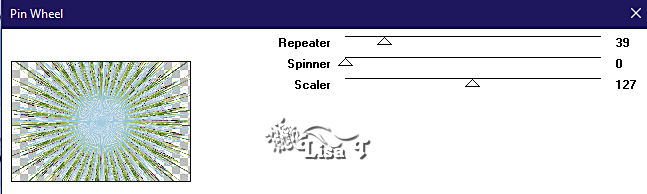
adjust => sharpness => sharpen more
enable the flood fill tool with the following settings
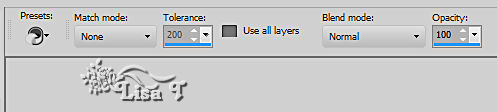
selections => modify => contract => 10 px
effects => plugins => Graphics Plus => Peacock
(change last three settings according to your personal
colors)

adjust => sharpness => sharpen more
selections => modify => contract => 10 px
flood fill selection with color 1
effects => plugins => Graphics Plus => Weaver

selections => modify => contract => 10 px
adjust => blur => radial blur
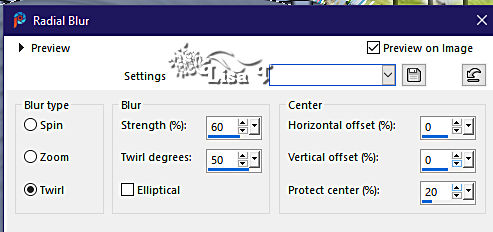
layers => new raster layer
copy / paste the image into selection
layers => new raster layer
effects => 3D effects => cutout / WHITE
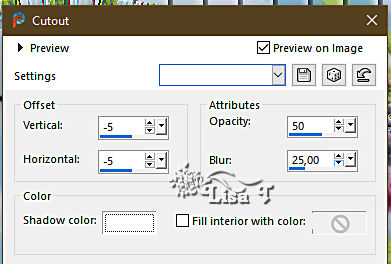
layers => new raster layer
effects => 3D effects => cutout (same settings as
previously, changing (-5) by (5))
image => add borders => tick « symmetric » => 1
px color 2
edit => COPY
selections => select all
image => add borders => tick « symmetric » => 40
px color 1
selections => invert
paste the image into selection
effects => plugins => Graphics Plus => Quick
Tile I

selections => invert
effects => 3D effects => drop shadow => 5 / 5
/ 80 / 5 / black
effects => 3D effects => drop shadow => -5 / -5
/ 80 / 5 / black
layers => new raster layer
selections => load-save selection => from disk => selection
#oiseaux 2
selections => promote selection to layer
copy / paste the image provided into selection
effects => plugins => Graphics Plus => RGB Noise

effects => plugins => Alien Skin Eye Candy 5 Impact
/ Glass / Settings tab => « Clear »
selections => select none
layers => duplicate
image => mirror => mirror horizontal
layers => merge => merge down
layers => duplicate
image => mirror => mirror vertical
layers => merge => merge down
copy / paste the birds tube as new layer
effects => 3D effects => drop shadow => 0 / 0 /
20 / 20 / WHITE => Tick the box « shadow on
new layer »
blend mode of the sahdow layer => Dissolve
image => add borders => tick « symmetric » => 1
px color 2
image => resize => tick « resize all layers » => 950
px width
apply your watermark or signature
write your licence number if you used a licenced tube
save your work as... type .jpeg
  
My tag with my tube (
eagle on the left)

  
Don't hesitate to write to me if you have any trouble
with this tutorial
If you create a tag (using other tubes than those provided)
with this tutorial
and wish it to be shown, send it to Alyciane !
It will be a real pleasure for her to add it to the gallery
at the end of the tutorial

  
back to the boards of Alyciane’s tutorials
20 tutorials on each board
board 3 => 
at the bottom of each tutorial you will find the
arrows allowing you to navigate from one board to
another

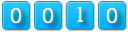
|