

You will find the original tutorial here :

This tutorial is a personal creation.
Any resemblance with another one would be only pure coincidence.
It is stricly forbidden to modify tubes, to change their name or take off the matermarks,
To present them on your sites or blog,
To share them in groups,
to make a bank of images, or to use them on lucrative purposes.

Thank you to respect Alyciane’s work and the tubers work.
Don’t hesitate to warn me if you have any trouble with this translation,
and I’ll try to fix the problem as quickly as I can
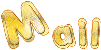
Alyciane works with PSP 2020 and I work with PSP 2020 Ultimate
but you can follow this tutorial with another version of PSP, however the result might be slightly different

Thank you Garances for testing Alyciane’s tutorials

Supplies
Alpha layer – decorations – background – character - texture
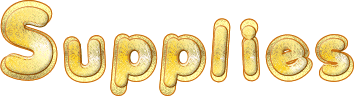
open the tubes, duplicate, close the originals, and work with the copies
place the texture into the dedicated folder of My Corel PSP general folder
TIP 1 -> if you don’t want to install a font -->
open it in a software as « Nexus Font » (or other font viewer software of you choice)
as long as both windows are opened (software and font), your font will be available in your PSP
TIP 2 -> from PSPX4, in the later versions of PSP the functions « Mirror » and « Flip » have been replaced by -->
« Mirror »has become --> image => mirror => mirror horizontal
« Flip » has become --> image => mirror => mirror vertical

Plugins needed
Mezzy (or Cybia) / Whiten (not in Unlimited)
VanDerLee Unplugged
Alien Skin Eye Candy 5 Impact / Glass

Use the pencil to mark your place
along the way
hold down left click to grab and move it
 |

Realization
open a new image the Alpha layer
selections => select all
copy / paste the background image into selection
selections => select none
effects => image effects => seamless tiling => default settings
adjust => blur => gaussian blur => 25
effects => plugins => Mezzy (or Cybia) => Whiten

selections => load-save selection => from alpha channel => selection # 1
layers => convert to raster layer
effects => texture effect => Texture => Lace

copy / paste Deco 1 tube into selection
effects => plugins => Alien Skin Eye Candy 5 Impact / Glass
preset « Clear »
selections => modify = > select selection borders

flood fill selection with color 1
effects => 3D effects => Inner Bevel

selections => select none
highlight Raster 1
selections => load-save selection => from alpha channel => selection # 2
selections => promote selection to layer
effects => texture effect => Texture => Lace
copy / paste Deco 2 tube into selection
effects => plugins => Alien Skin Eye Candy 5 Impact / Glass
preset « Clear »
selections => modify = > select selection borders => outside / 5
flood fill selection with color 1
effects => 3D effects => Inner Bevel
selections => select none
highlight Raster 1
selections => load-save selection => from alpha channel => selection # 3
selections => promote selection to layer
effects => texture effect => Texture => Lace
copy / paste Deco 3 tube into selection
effects => plugins => Alien Skin Eye Candy 5 Impact / Glass
preset « Clear »
selections => modify = > select selection borders => outside / 5
flood fill selection with color 1
effects => 3D effects => Inner Bevel
selections => select none
highlight Raster 1
selections => load-save selection => from alpha channel => selection # 4
selections => promote selection to layer
effects => texture effect => Texture => Lace
copy / paste Deco 4 tube into selection
effects => plugins => Alien Skin Eye Candy 5 Impact / Glass
preset « Clear »
selections => modify = > select selection borders => outside / 5
flood fill selection with color 1
effects => 3D effects => Inner Bevel
selections => select none
selections => load-save selection => from alpha channel => selection # 4
layers => new raster layer
copy / paste the background image into selection
copy / paste the characters tube as new layer
layers => duplicate
highlight layer below (the original) and => adjust => blur => gaussian blur => 25
blend mode of this layer => Screen
highlight original layer (just above)
selections => modify = > select selection borders => outside / 5
flood fill selection with color 1
effects => 3D effects => Inner Bevel
selections => select none
your work looks like this

copy / paste deco 5 as new layer
place properly (see final result)
effects => reflection effects => rotating Mirror=> 0 / 0 / 180 / reflect
highlight Raster 1
edit => COPY
layers => merge => merge visible
image => add borders => tick « symmetric » => 2 px color 2
image => add borders => tick « symmetric » => 40 px white
select the 40 px border with the Magic Wand tool
edit => paste into selection
effects => plugins => VanDerLee => Unplugged-X / Defocus

adjust => sharpness => sharpen more
image => add borders => tick « symmetric » => 5 px color 2
selections => select all
selections => modify => contract => 45 px
effects => 3D effects => drop shadow => 0 / 0 / 40 / 80 / black
selections => select none
copy / paste the 2 text tubes and place properly (see final result)
layers => merge => merge all (flatten)
apply your watermark or signature
write your licence number if you used a licenced tube
file => save as... type .jpeg

My tag with my tubes


Don't hesitate to write to me if you have any trouble with this tutorial
If you create a tag (using other tubes than those provided) with this tutorial
and wish it to be shown, send it to me !
It will be a real pleasure for me to add it to the gallery at the end of this translation
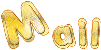

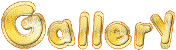
coming  soon soon

back to the boards of Alyciane’s tutorials
20 tutorials on each board
board 4 => 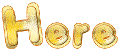
at the bottom of each tutorial you will find the arrows allowing you to navigate from one board to another

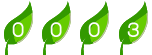
|