

You will find the original tutorial here
:

This tutorial is a personal creation.
Any resemblance with another one would be only pure coincidence.
It is stricly forbidden to modify tubes, to change their
name or take off the matermarks,
To present them on your sites or blog,
To share them in groups,
to make a bank of images, or to use them on lucrative purposes.

Thank you to respect Alyciane’s work and the tubers
work.
Don’t hesitate to warn me if you have any trouble
with this translation,
and I’ll try to fix the problem as quickly as I can

Alyciane works with PSP2019 and I work with PSP 2019 too
but you can follow this tutorial with another version of
PSP, however the result might be slightly different

Thank you Garances for testing Alycinane's
tutorials

Supplies
tubre - selection - masks - tile

double-click on the preset to install,
or import
open the tubes, duplicate, close the originals, and work
with the copies
place the selections, gradients, patterns,... provided
into the dedicated folders of Corel PSP Genral folder
TIP 1 -> if you don’t
want to install a font -->
open it in a software as « Nexus Font » (or
other font viewer software of you choice)
as long as both windows are opened (software and font),
your font will be available in your PSP
TIP 2 -> from PSPX4,
in the later versions of PSP the functions « Mirror » and « Flip » have
been replaced by -->
« Mirror »has become --> image => mirror => mirror
horizontal
« Flip » has become --> image => mirror => mirror
vertical

Plugins needed
Graphic Plus Cross Shadow
 
Use the pencil to mark your place
along the way
hold down left click to grab and move it
 |
 
Realization
open a new transparent image 900 * 600 px
selections => select all
copy / paste the image « fond » into
selection
selections => select none
adjust => blur => radial blur
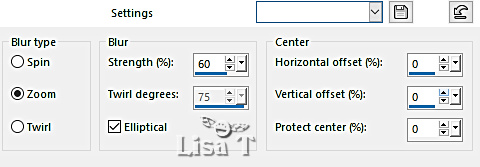
layers => new raster layer
open the tile and minimize to tray
into the materials palette, set this tile as FG pattern
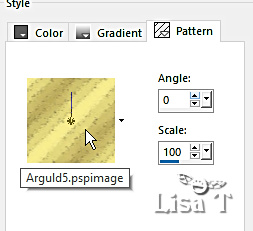
flood fill layer with the pattern
layers => new mask layer => from image

effects => edge effects => enhance
layers => merge => merge group
effects => 3D effects => drop shadow / white
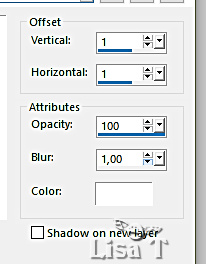
selections => load-save selection => from disk => selection « rousseur »
hit the DELETE key of your keyboard
keep selection active
layers => new raster layer
copy / paste the image « fond » into selection
layers => arrange => move down under the mask layer
highlight top layer
layers => new raster layer
selections => select all
copy / paste the image « fond » into selection
selections => select none
layers => new mask layer => from image
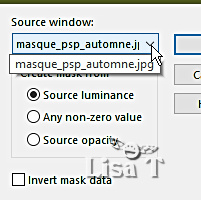
effects => edge effects => enhance
layers => merge => merge group
layers => duplicate
blend mode of the layer : Overlay
effects => 3D effects => drop shadow => 1 / 1
/ 100 / 1 / black
copy / paste the woman and the bird tubes as new layers
effects => 3D effects => drop shadow => 1 / 1
/ 100 / 1 / color #b69c5e on the 2 tubes
image => add borders => tick « symmetric » => 2
px color #b69c5e
edit => copy
selections => select all
image => add borders => tick « symmetric » => 30
px /any color
selections => invert
edit / paste into selection
adjust => blur => gaussian blur / 30
effects => plugins => Graphic Plus => Cross Shadow
/ default settings
selections => select all
image => add borders => tick « symmetric » => 30
px / color #b69c5e
selections => invert
edit / paste into selection
adjust => blur => radial blur ( same settings
as previously )
effects => texture effects => mosaic / Glass
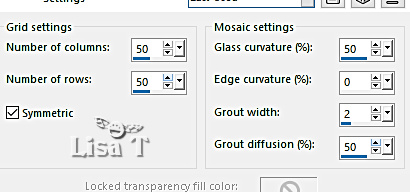
effects => plugins => Graphic Plus => Quick
Tile I
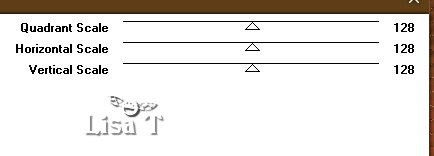
selections => select none
layers => merge => merge all (flatten)
image => resize => tick « resize all layers » => 90
px width
apply your watermark or signature
write your licence number if you used a licenced tube
save your work as... type .jpeg
 
My tag
with my tube (woman) and the bird tube created
by Paimpollab

Don't hesitate to write to me if you have any trouble
with this tutorial
If you create a tag (using other tubes than those provided)
with this tutorial
and wish it to be shown, send it to Alyciane !
It will be a real pleasure for her to add it to the gallery
at the end of the tutorial


back to the boards of Alyciane’s tutorials
board 1 

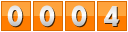
|