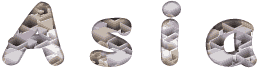

You will find the original tutorial here :

This tutorial is a personal creation.
Any resemblance with another one would be only pure
coincidence.
It is stricly forbidden to modify tubes, to change
their name or take off the matermarks,
To present them on your sites or blog,
To share them in groups,
to make a bank of images, or to use them on lucrative purposes.

Thank you to respect Alyciane’s work and the tubers
work.
Don’t hesitate to warn me if you have any trouble
with this translation,
and I’ll try to fix the problem as quickly as I can

Alyciane works with PSP 2020 and I work with PSP
2020 Ultimate
but you can follow this tutorial with another version
of PSP, however the result might be slightly different

Thank you Garances for testing Alyciane’s tutorials

Supplies
tubes – selection – image _ font

open the tubes, duplicate, close the originals, and
work with the copies
place the selection into the dedicated folder of My Corel
PSP general folder
TIP 1 -> if you don’t
want to install a font -->
open it in a software as « Nexus Font » (or
other font viewer software of you choice)
as long as both windows are opened (software and font),
your font will be available in your PSP
TIP 2 -> from PSPX4,
in the later versions of PSP the functions « Mirror » and « Flip » have
been replaced by -->
« Mirror »has become --> image => mirror => mirror
horizontal
« Flip » has become --> image => mirror => mirror
vertical

Plugin needed
Filter Factory => Gallery E
effects => plugins => AP 01 [Innovations] / Lines
=> Lines Silverlining

Colors
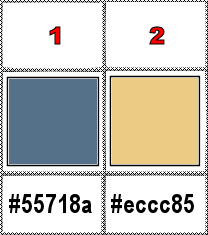
set FG to color 1 and BG to color 2 in materials
palette

Use the pencil to mark your place
along the way
hold down left click to grab and move it
 |

Realization
open a new image => transparent => 900 * 600
px
selections => select all
copy / paste the image into selection
selections => select none
layers => duplicate
adjust => blur => gaussian blur => 50
effects => plugins => Filter Factory => Gallery
E => Gradient/Spokes Ratio MAKER
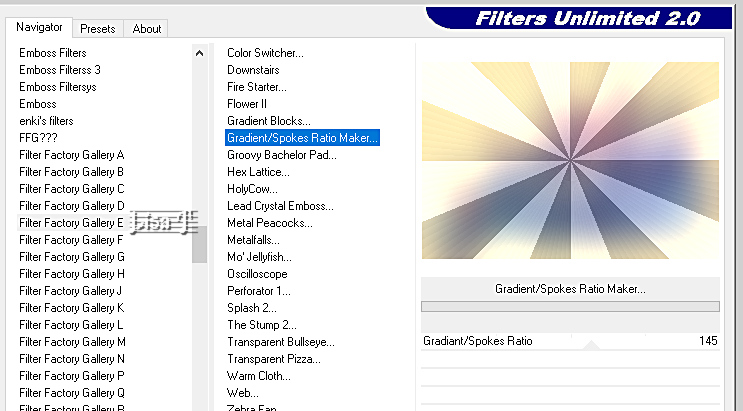
selections => load-save selection => from disk => selection
#Asia
selections => promote selection to layer
effects => plugins => Filter Factory => Gallery
E => Flower II
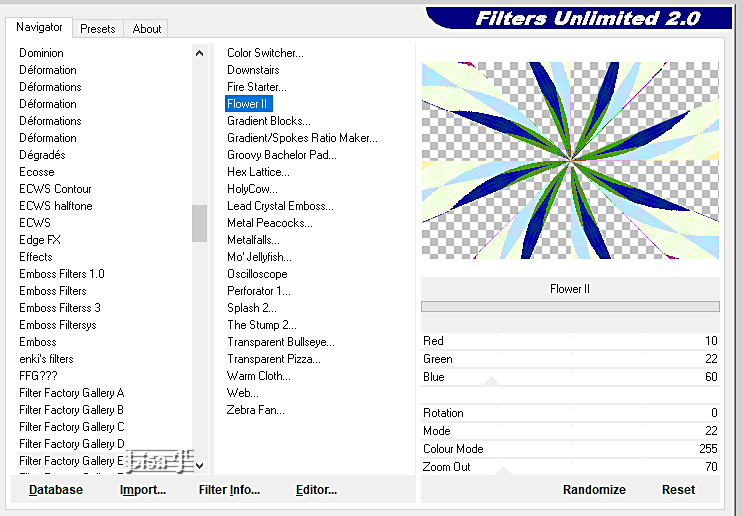
adjust according to your personal colors
opacity of the layer : 40%
highlight « copy of Raster 1 »
selections => invert
selections => promote selection to layer
effects => plugins => AP 01 [Innovations] / Lines
=> Lines Silverlining
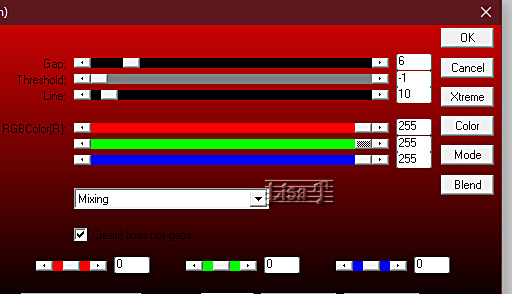
effects => edge effects => enhance
blend mode of the layer : Overlay
selections => select none
highlight top layer
copy / paste the mimsted landscape as new layer
don’t move it
layers => merge => merge visible
image => add borders => tick « symmetric » => ...
1 px color 1
5 px color 2
1 px color 1
selections => select all
edit => Copy
image => add borders => tick « symmetric » => 50
px white
selections => invert
edit => paste into selection
effects => plugins => AP 01 [Innovations] / Lines
=> Splash2
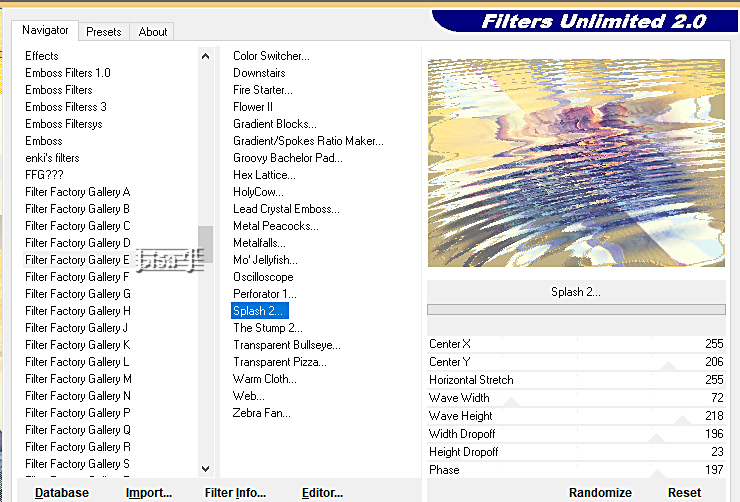
selections => promote selection to layer
selections => select none
layers => duplicate
image => mirror => mirror horizontal
image => mirror => mirror vertical
opacity of the layer : 50%
layers => merge => merge visible
selections => select all
selections => modify => contract => 50 px
effects => 3D effects => drop shadow => 5 / 5
/ 50 / 15 / black
effects => 3D effects => drop shadow => -5 / -5
/ 50 / 15 / black
selections => select none
copy / paste the character tube as new layer and place
properly (see final result)
resize if necessary
effects => 3D effects => drop shadow => 5 / 5
/ 50 / 15 / black
place all the decorations and drop the same shadow
enable the Text tool => font provided
invert colors 1 & 2 in the materials palette

type the text « Asia » (or another
thext of your choice)
layers => convert to raster layer and place properly
invert colors in the materials palette again
effects => 3D effects => drop shadow => 1 / 1
/ 100 / 1 / color 2
effects => 3D effects => drop shadow => -1 / -1
/ 100 / 1 / color 2
Adjust => sharpness=> sharpen
image => add borders => tick « symmetric » => ...
1 px color 1
5 px color 2
1 px color 1
apply your watermark or signature
write your licence number if you used a licenced tube
layers => merge => merge all (flatten)
resize if you wish
save as... type .jpeg if you don’t want to create
the animation

My tag with my tubes

creatd by  Birte Birte


Don't hesitate to write to me if you have any trouble
with this tutorial
If you create a tag (using other tubes than those provided)
with this tutorial
and wish it to be shown, send it to Alyciane !
It will be a real pleasure for her to add it to the gallery
at the end of the tutorial


back to the boards of Alyciane’s tutorials
20 tutorials on each board
board 3 => 
at the bottom of each tutorial you will find the
arrows allowing you to navigate from one board to
another

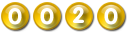
|