

You will find the original tutorial here :

This tutorial is a personal creation.
Any resemblance with another one would be only pure coincidence.
It is stricly forbidden to modify tubes, to change their name or take off the matermarks,
To present them on your sites or blog,
To share them in groups,
to make a bank of images, or to use them on lucrative purposes.

Thank you to respect Alyciane’s work and the tubers work.
Don’t hesitate to warn me if you have any trouble with this translation,
and I’ll try to fix the problem as quickly as I can
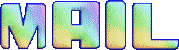
Alyciane works with PSP 2020 and I work with PSP 2020 Ultimate
but you can follow this tutorial with another version of PSP, however the result might be slightly different

Thank you Garances for testing Alyciane’s tutorials

Supplies
tubes ans misted image

open the tubes, duplicate, close the originals, and work with the copies
double click on the preset to install or import
open the mask(s) and minimize to tray
TIP 1 -> if you don’t want to install a font -->
open it in a software as « Nexus Font » (or other font viewer software of you choice)
as long as both windows are opened (software and font), your font will be available in your PSP
TIP 2 -> from PSPX4, in the later versions of PSP the functions « Mirror » and « Flip » have been replaced by -->
« Mirror »has become --> image => mirror => mirror horizontal
« Flip » has become --> image => mirror => mirror vertical

Plugins needed
Unlimited 2 / Screenworks

Use the pencil to mark your place
along the way
hold down left click to grab and move it
 |

Realization
this creation is a Blend.
You'll need images to which you'll apply the 2020 mask to obtain misted images,
and eventually you'll need to use the cloning tool to link them together.
**********
open a new image => transparent => 1000 * 700 px
selections => select all
copy / paste the background image « fond » into selection
selections => select none
copy / paste the misted image 1 as new layer, and move it to right side
copy / paste the misted image 2 as new layer, ans move it to left side
copy / paste the girls tubes as new layers, place properly (see final result)
copy / paste the basket tube as new layer, place properly (see final result)
copy / paste the cat tube as new layer, place properly (see final result)
copy / paste the tubes provided as new layer, place properly (see final result)
Alyciane didn't drop a shadow on the tubes
when you are satisfied with the final result, merge visible layers
image => resize => untick « resize all layers » => 90%
enable the magic wand tool and select the transparent frame
selections => invert
selections => modify = > select selection borders

highlight bottom layer
selections => promote selection to layer
adjust => blur => gaussian blur => 20
effects => plugins => Unlimited 2 => ScreenWorks => Pin Hole

adjust => sharpness => sharpen more
effects => 3D effects => Inner Bevel

selections => select none
middle layer is highlighted
enable the magic wand tool and select the transparent outer border
highlight bottom layer
adjust => blur => gaussian blur => 20
effects => plugins => Unlimited 2 => ScreenWorks => Chain Link
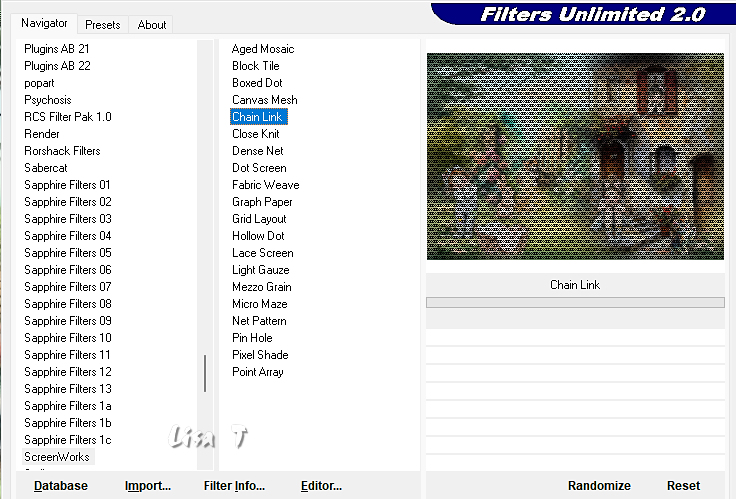
selections => select none
apply your watermark or signature
write your licence number if you used a licenced tube
layers => merge => merge all (flatten)
layers => add border => 1 px black
image => resize => tick « resize all layers » => 950 px width
file => save as... type .jpeg

Don't hesitate to write to me if you have any trouble with this tutorial
If you create a tag (using other tubes than those provided) with this tutorial
and wish it to be shown, send it to me !
It will be a real pleasure for me to add it to the gallery at the end of this translation
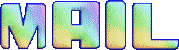


coming ▼ soon

back to the boards of Alyciane’s tutorials
20 tutorials on each board
 4 4
at the bottom of each tutorial you will find the arrows allowing you to navigate from one board to another


|